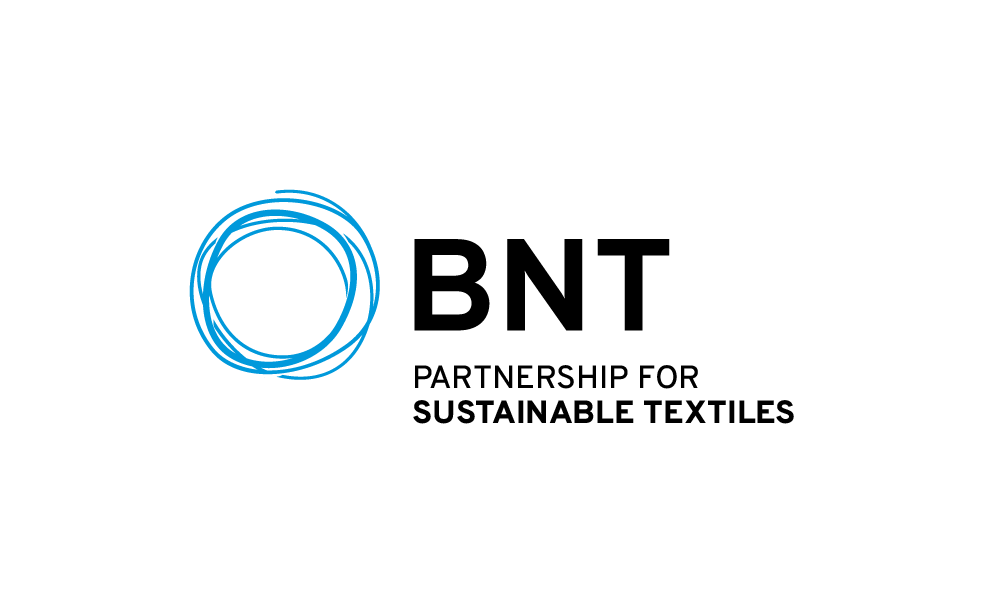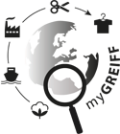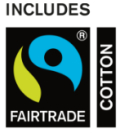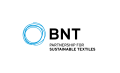- Home
- Service
- FAQs – Retailer
- Downloads
FAQ. Retailer
Frequently asked questions. Clear answers
Selected area: Downloads
You can find here the pricelists in pdf- and XSLX-format.
Under this heading you will find our EAN tables and our data sheets.
We will also provide you with an overview of the runners for the catalogue change.
If you have signed the current image agreement,
an EAN file with a direct link to the product image is also available here.
The EAN-table lists up all available parts of the current catalogue:
The following information is available amongst other things:
- EAN-number
- Model number
- Item number
- Description
- Colour and Colour description
- Purchase price
- Single unit
- Customs tariff number
- Weight per Sales Unit
- Model description
- Fitting
- Collection
If you enter very large numbers in a table, Excel automatically uses the exponential format for a certain number of digits or more. Thus the number 1.23E+13 stands for the number 12,345,600,000,000.
Excel uses the exponential format so that even large numerical values can be displayed in a column with a normal column width.
Unfortunately, Excel does not offer a basic setting that can be used to prevent the conversion to the exponential format. However, you can use formatting to prevent the conversion from being carried out:
- Select the corresponding cell range in your table.
- Call the CELL FORMAT function. You can do this in all Excel versions by pressing CTRL 1.
- Activate the COUNT tab in the following dialogue box.
- On the left side select the category COUNT.
- On the right side you will see a preview field showing the effect of the selected formatting. Below, you can define the required number of decimal places using a rotary field and determine whether the thousand separator is displayed in the cell or not.
- After confirming the formatting with the OK button, your numerical values appear in the desired format without exponential representation.
You can find here the latest catalogues, technical datasheets and our Leasing-range.
We will also provide you with an overview of our sale models when our catalogues will be changed.
Here you will find the MediaContent with all product photos,
videos and information on the use of images and videos.
Only once you have signed the agreement for the use of images and videos,
the area is available to you. To the agreement
Here you will find measuring instructions and our form for customised products.
Are you looking for care instructions for our products?
You'll find them here.
Please contact us, we are happy to help you!