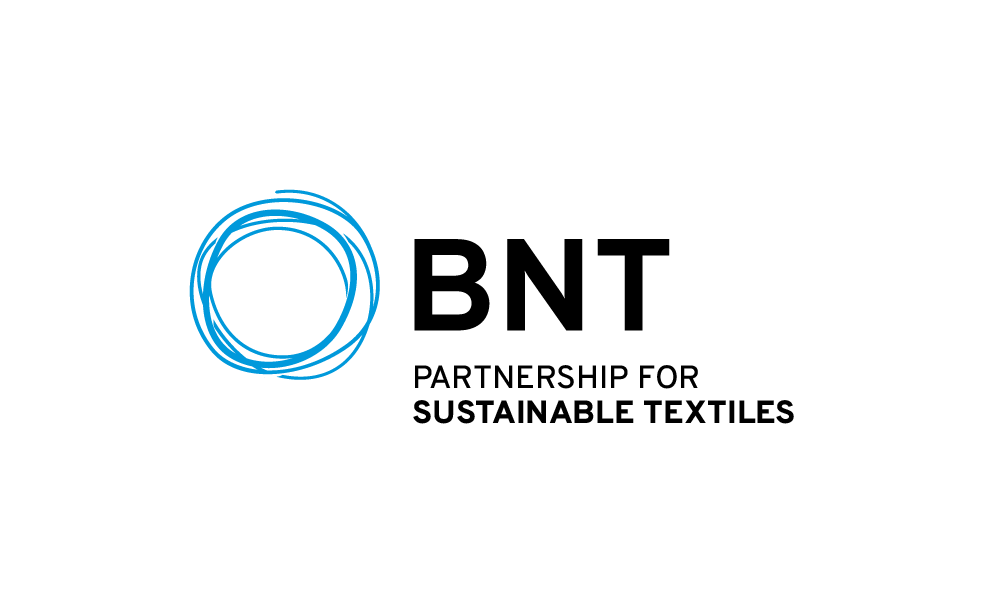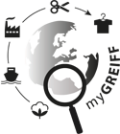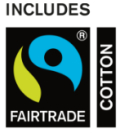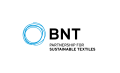- Home
- Service
- FAQs – Retailer
- B2B Webshop
FAQ. Retailer
Frequently asked questions. Clear answers
Selected area: B2B Webshop
The standard layout of your home page can be changed individually by you.
Please choose „Edit layout“
The single tiles can be changed in its place and its size. You can also deleted from the view.
If you want to get a smaler tile, it can be helpful to delete the tile first and to place it again.
If you want to change the size, please use the arrows within the single tiles.
Should you remove a tile and want to add it later again, the object will be further on available in the selection list in the right frame.
Please do not forget at the end „Save layout“
„Restore standard“ can help to reset the settings.
- The Filter
Especially the possibilites for the filter were adapted according to the catalogue.
Thus, both the fit and the collection were added as a further creterion.
- The Search Bar
Possible criteria for a search are:
- Model number
- Article number
- Colour
- Name
To remove the entry, it must be removed and a new filter must be made.
- The Quick Search Icons
The Quick Search Icons represent the model groups.
More than one Icon can be selected. The currently selected groups are underlined.
Click again on it in order to deselect.
The Quick Search removes previously set filter. They can be selected afterwards again.
It is the first time ever, that we distinguish between sale and out-of-date model in our new shop.
A sale model can still be ordered.
It can be post-produced on demand and on fulfilment of a minimum order quantity.
A out-of-date model is already discounted.
Only the available stock quantities can be ordered.
You can see the available quantities with the delivery date directly under the stock, if we do not have your searched goods on stock.
If the display is hidden, you can display the stocks again with „Show availability“.
As a new functionality we offer you the CSV-Upload as a faster way to enter your order. You will find the new button to the right of the search function in the B2B webshop.
If you have integrated our EAN number in your system and you are able to create a CSV-file including your order, then an upload function is now available to you.
The file must only contain our EAN and the desired quantity. The separator is the semicolon. To the sample file
After uploading the data, you find your desired products in the shopping cart.
Then you can complete the ordering process as usual, adjust quantities or check availability.
While you are on the Internet, your browser stores visited pages and their contents (such as graphics, scripts and search entries) in a cache, which accelerates many processes for you on websites.
An "old" Cache can, however, cause new content not to be displayed because the browser accesses old content (stored in the cache). For this reason, it is advisable to clear the cache from time to time.
Clear cache under WINDOWS - Microsoft Edge, Mozilla Firefox, Google Chrome
- Call up the key combination [Ctrl], [Shift] and [Del].
- The new window "Delete browser data" opens.
- Here you can choose for which period and which browser data should be deleted.
- If you want to delete the browser cache completely, please select "entire period".
and set the "Images and Files in Cache" option to "Cache". (Chrome) or "Cache" (Firefox) or "Cached Data and Files". A hook. - Finally, confirm your selection with the "Delete" button.
Clear cache under macOS – Safari
- Call up the key combination [CMD], [Alt] and [E].
or:
- In the main menu, select the first item "Safari" at the top left and select the "Settings" option in the menu that appears.
- Then call up the "Advanced" tab in the window that opens.
- Select the option "Show menu developer in the menu bar" by ticking the box. This should now make the corresponding item visible in the main menu.
- Click on the new menu item "Developer" and then on the menu item "Empty cache memory".
- Refresh the page.